Poly Firmware Updates
- nia

- May 27, 2021
- 2 min read
Managing your Poly updates for Group and X series codecs is simple with VisibilityOne's integrated feature. But to take advantage of this feature, your Poly device must be under a maintenance contract with Poly.
Depending on the Poly model, the process to get started might be slightly different. Let's walk you through the steps.
Poly Group Series
If you have a Poly Group series, you will need to have your maintenance key available. This key is issued by Poly. If you do not have it available, please contact your Poly representative for assistance.
Now, let's get started with step 1.
Poly X Series
If you have a Poly X series, the maintenance license is automatically validated, so there is no need to have your maintenance key available. If you have any issues with license invalidation errors, please contact your Poly representative for assistance.
Now, let's get started with step 2.
Step 1: Entering your Poly maintenance key
Navigate to the Poly device you want to enable. Click on admin button in the device DNA page to display your options.
1. Select the "Firmware Update" button.
2. In the "Enter License key" field, enter your Poly maintenance key and click confirm.
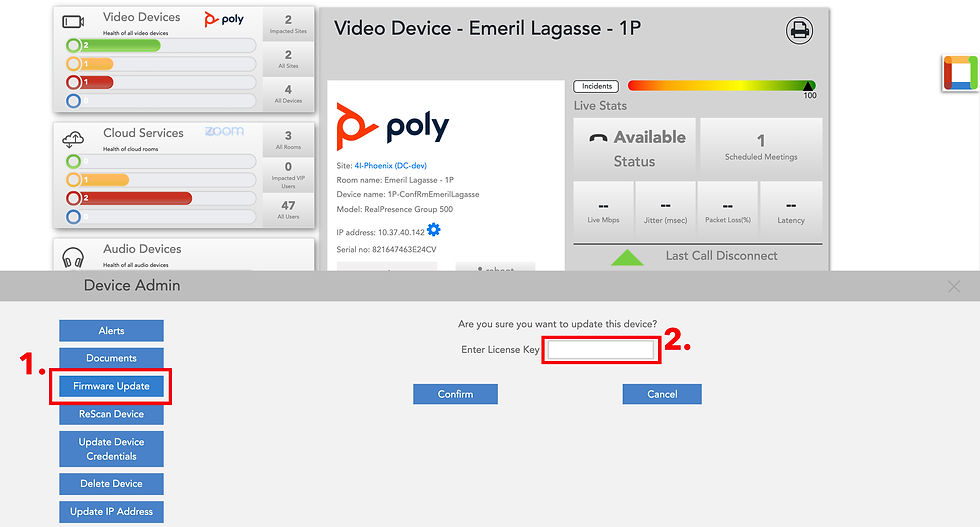
Step 2: You're feature is ready
After you close the admin section and view the DNA page of your Poly device, you will see two new features.
3. The first feature will display the current firmware version and any available updates.
4. The second feature will display a button that allows you to view the status of firmware updates that were initiated from VisibilityOne.

Let's take a closer look at the information displayed when you select the "Codec Firmware Update" button.
Upon selecting the button, a pop up view will appear. Contained in the view are details on the Software version that was installed for your system, camera, or remote. In the view, you will see the "Last Failed" and "Last Completed" timestamps.

Step 3: Performing a firmware update
To update your device firmware, navigate back to the admin section of the device you wish to update.
5. Select the "Firmware Update" button
6. Click on "Confirm"
All DONE! You can revisit STEP 2 to gain status of the update.

NOTE: In some instances, if your codec update fails, a manual reboot of the codec might be required. Although this is not something that is common, it is important to know that it is a possibility.
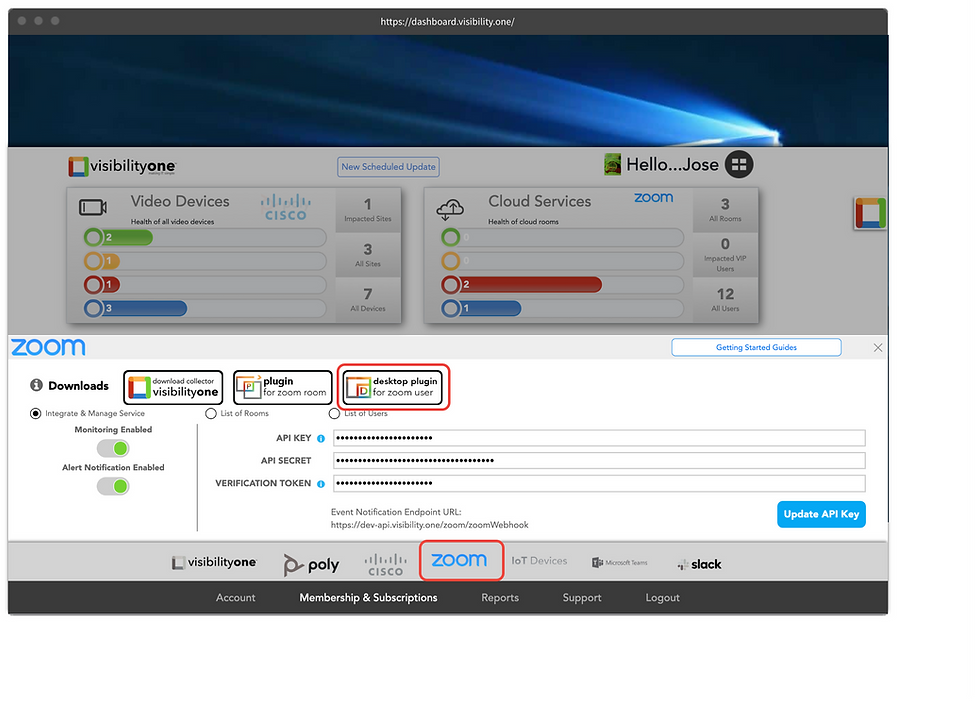


Comments